If your 6270A (or 8270A or 8370A) pressure controller will not boot up (at all, or fully), a few things to check are below. Some also apply to the 2271A pressure controller although its PCM is not accessible without removing the enclosure.
Not booting up could be a firmware issue (corrupted), board issue or mechanical issue (cable not connected). In general, if the controller will only boot to a black screen, then the problem may be with the front panel (display) board. If the controller will only boot to a white screen, then there may be a problem with the main (CPU) board.
Black screen - possible front panel (display) board problem. This is the first screen that comes up and is displayed for about 45 seconds.
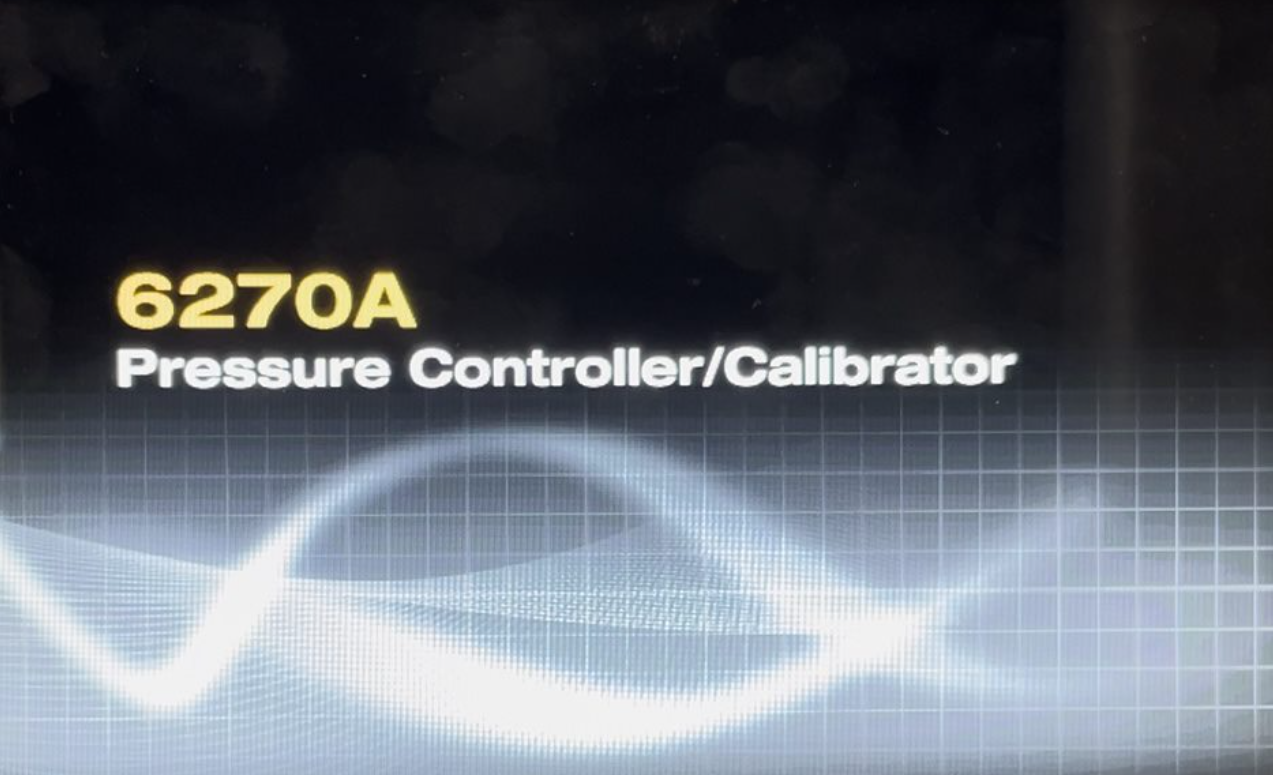
White screen - possible main (CPU) board problem. This screen momentarily shows at the end of the boot process. Next screen is idle screen.
1. Check that the front panel USB and power cables are fully seated

2. Check that the Pressure Control Module (PCM) is fully seated
Check that the two PCM hex bolts are tight. Slide open the front panel. Tighten the two hex bolts on the front of the PCM
6270A: Use a 6-mm nutdriver. Torque to 0.5 N·m to 0.7 N·m (4 lbf · in to 6 lbf · in)

8270A/8370A: Use a 6 mm hex head wrench. Torque to 10-14 N ? m (7 - 10 lbf ? ft)
3. If the controller will still not boot up, remove the PCM and Pressure Measurement Modules (PMMs) and try again
If the controller boots, the display will show PCM where it would normally show which module is active (for example it would show "PCM instead of "Auto 30 psi", "Fast 10 psi", or Fixed 100 psi"). Once booted, insert and tighten the PCM and see if it is recognized ("PCM" will go away). By this menu path check that the PCM serial number and control coefficients are shown: Setup --> Diagnostic --> Control --> Primary. See this article for more details on PCM communication problems,
6270A - Pressure Control Module (PCM) not communicating
3B. If it booted up, turn if off for 5 seconds then turn it back on and verify that it powers up and is working.
4. If the problem is intermittent, then format the internal drive
4A. Plug the controller into a PC with a USB cable. It should appear as an external drive (just like a USB thumb drive). If not, check that the setting at the menu path: Setup --> Instrument Setup --> Remote Port --> USB Setup --> "RS232 Emulation" is set to "Off".
4B. Right-click the drive letter for the controller in Windows File Explorer and select "Format...". Then do a "Quick Format" with default settings.
5. Reload the firmware (likely not possible if unit won't boot)
Update the firmware following the normal firmware update process
6270A firmware update instructions, by USB cable
2271A firmware update instructions, by USB cable
8270A/8370A firmware update instructions, by USB
6. Reload the firmware by RS232 method (applies only to 6270A)
(likely not possible if unit won't boot)
6270A firmware update instructions, by 9-pin RS232 cable
7. Check that the front panel USB and power cables are fully seated at the main board
Check these at the front panel connections and at the other ends on the main board. To check at the main board, the top cover must be removed. 8270A/8370A is shown below and the 6270A does not have the black connector.
While you have the cover off check that other cables, plugs and jacks are fully seated.
8. Check the diagnostic LED lights on the main board, driver boards and the PCM board
See pages 10 and 11 in the 6270A Service Manual.
In summary:
Main (CPU) board - 2 flashes then a pause is normal operation
Driver board (slots 4, 5 and PCM) - 1 flash every 1 second is normal. 1 flash every 2 seconds is no communications. 2 flashes then pause is not normal. Always on or always off is not normal.
PCM board - 1 flash every 1 second is normal. 1 flash every 2 seconds is no communications. 2 flashes then pause is not normal. Always on or always off is not normal.
---------------------------------------------------------------------------------------
If the controller still does not boot properly contact Fluke Calibration Pressure Technical Support at the below link or by calling 877.355.3225.





